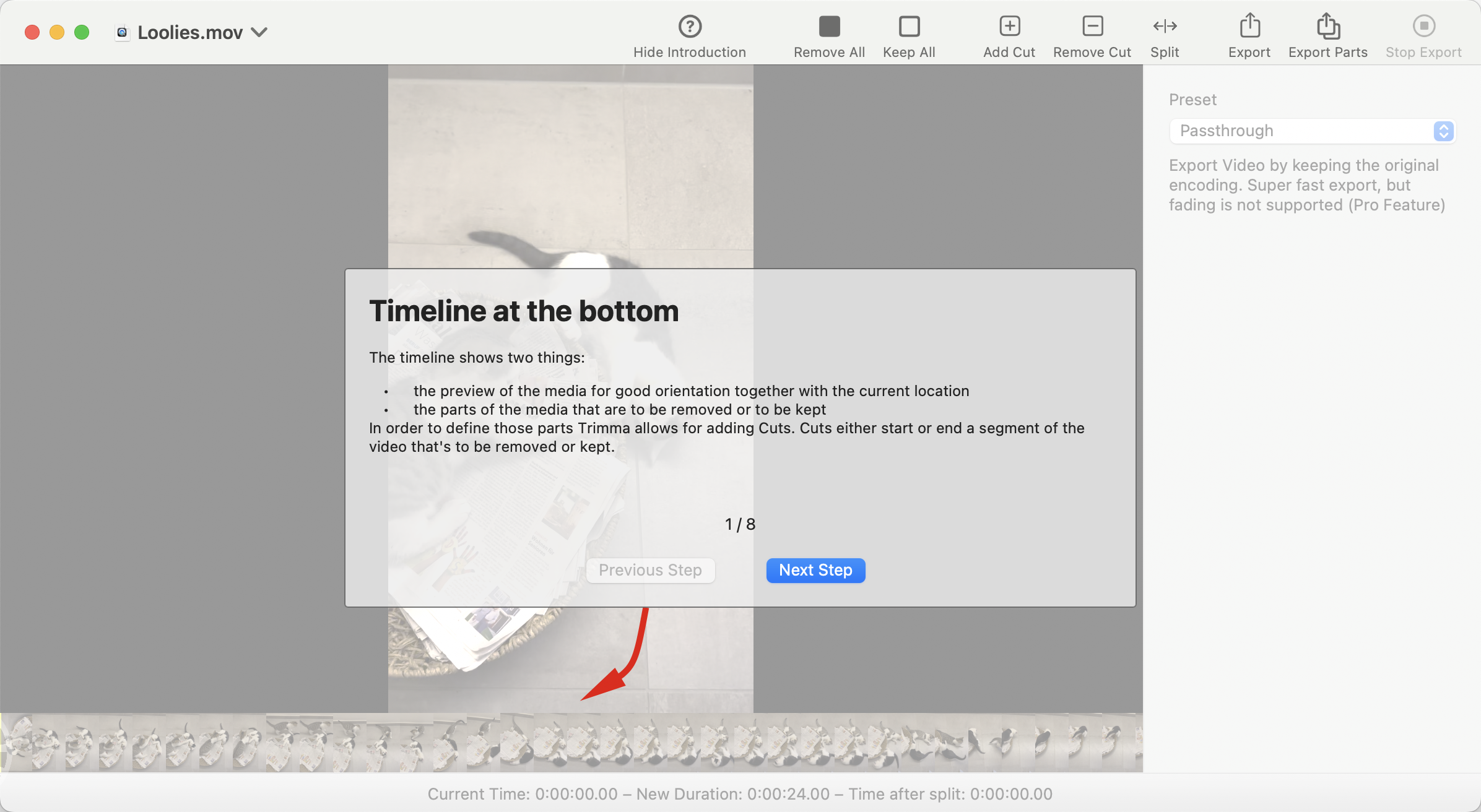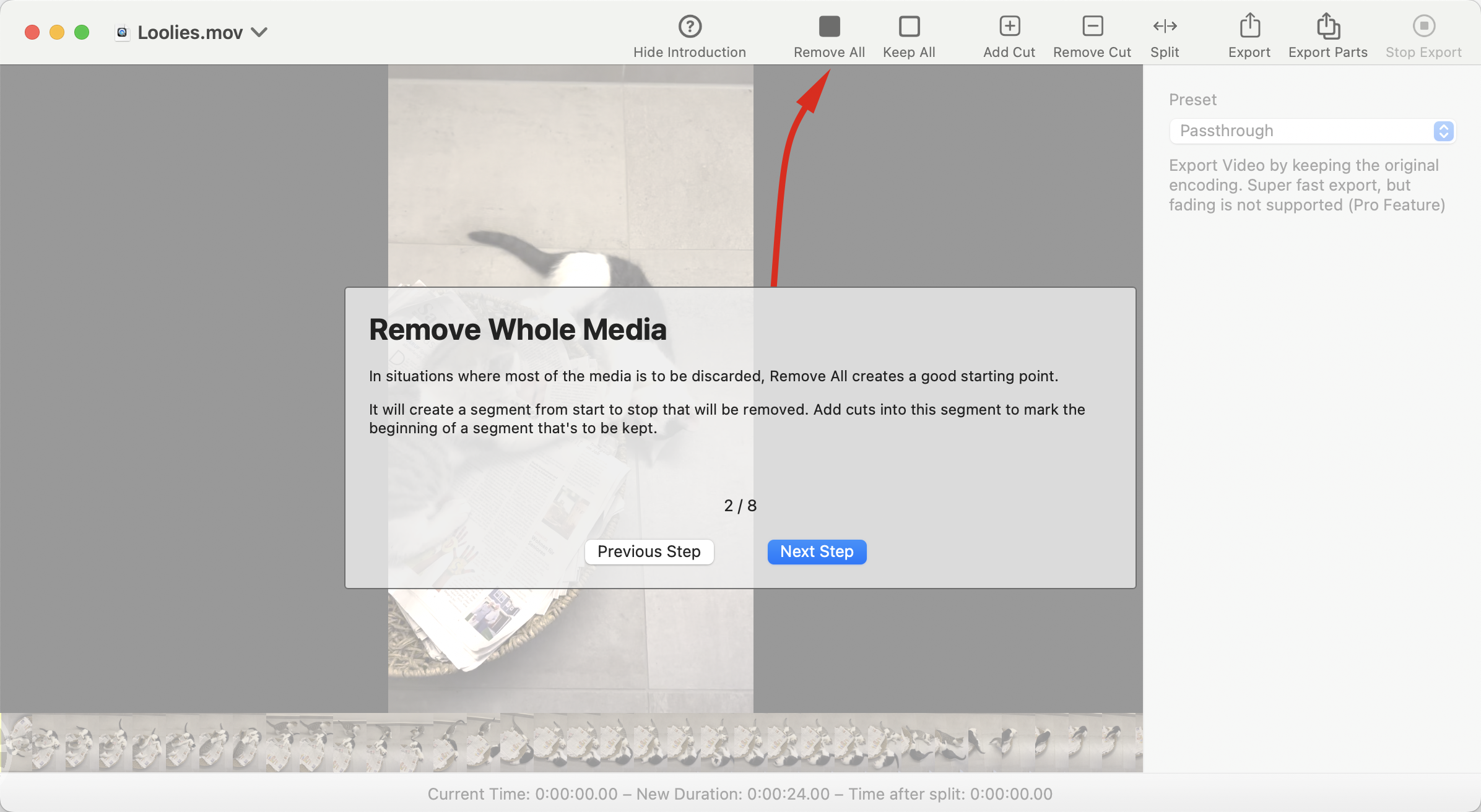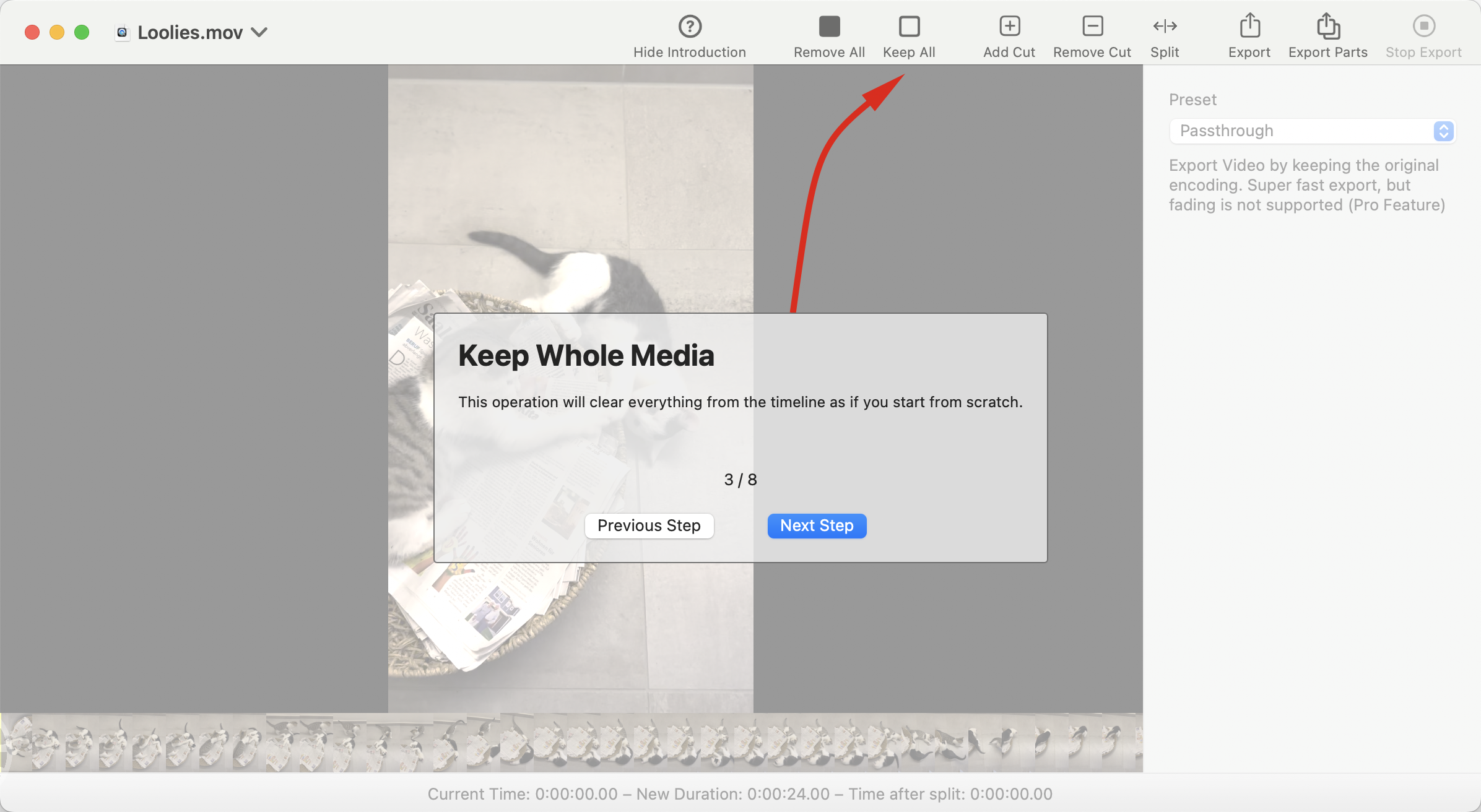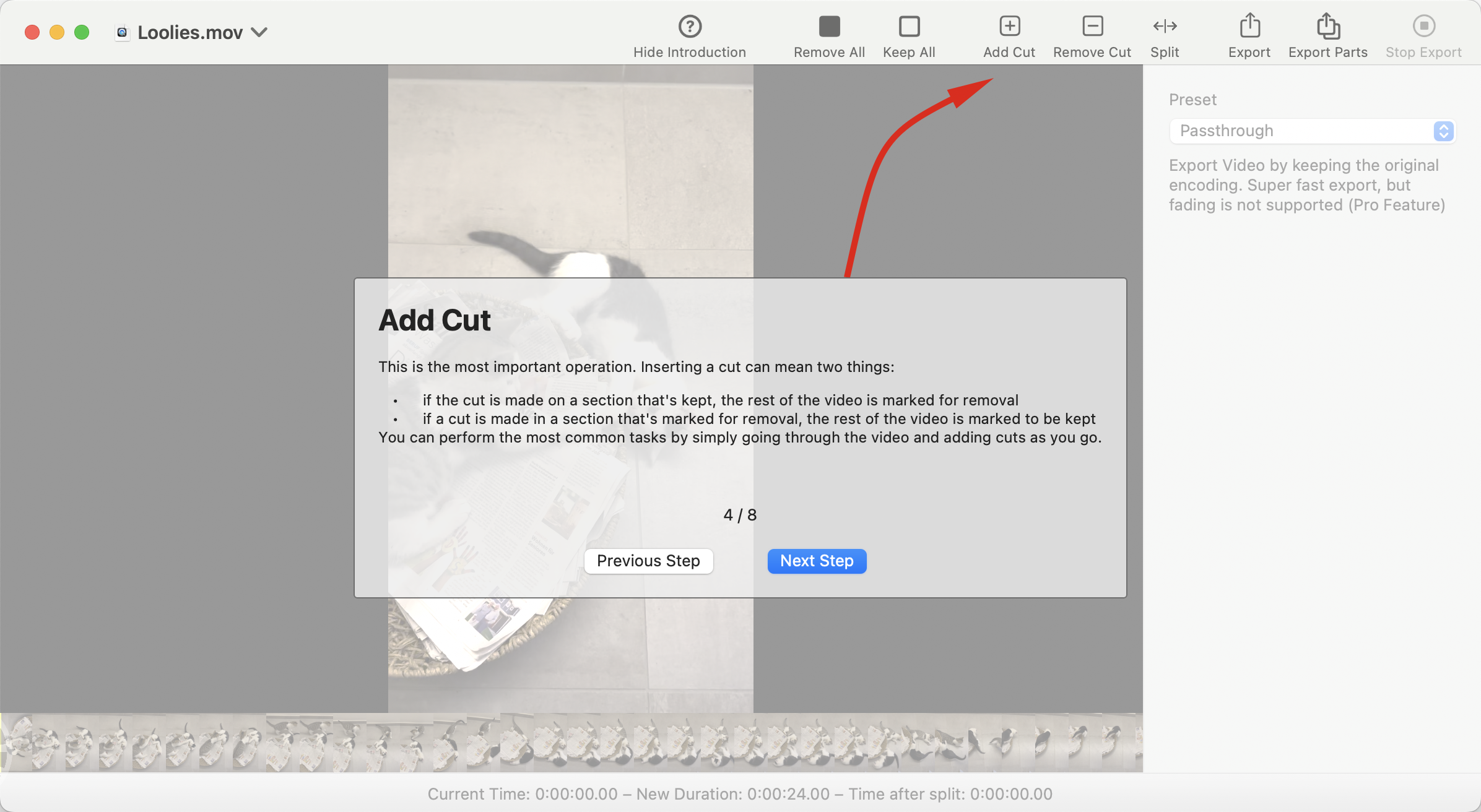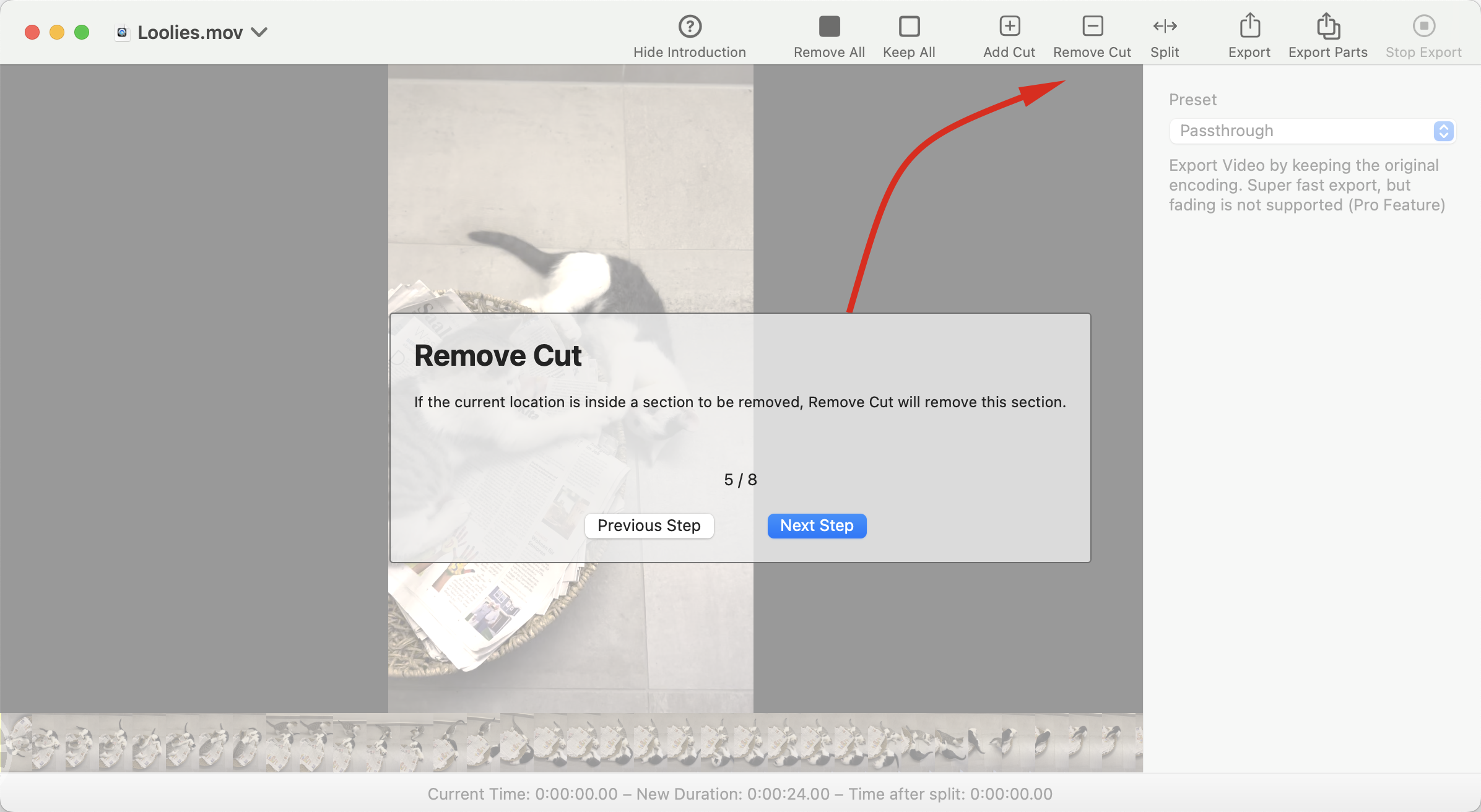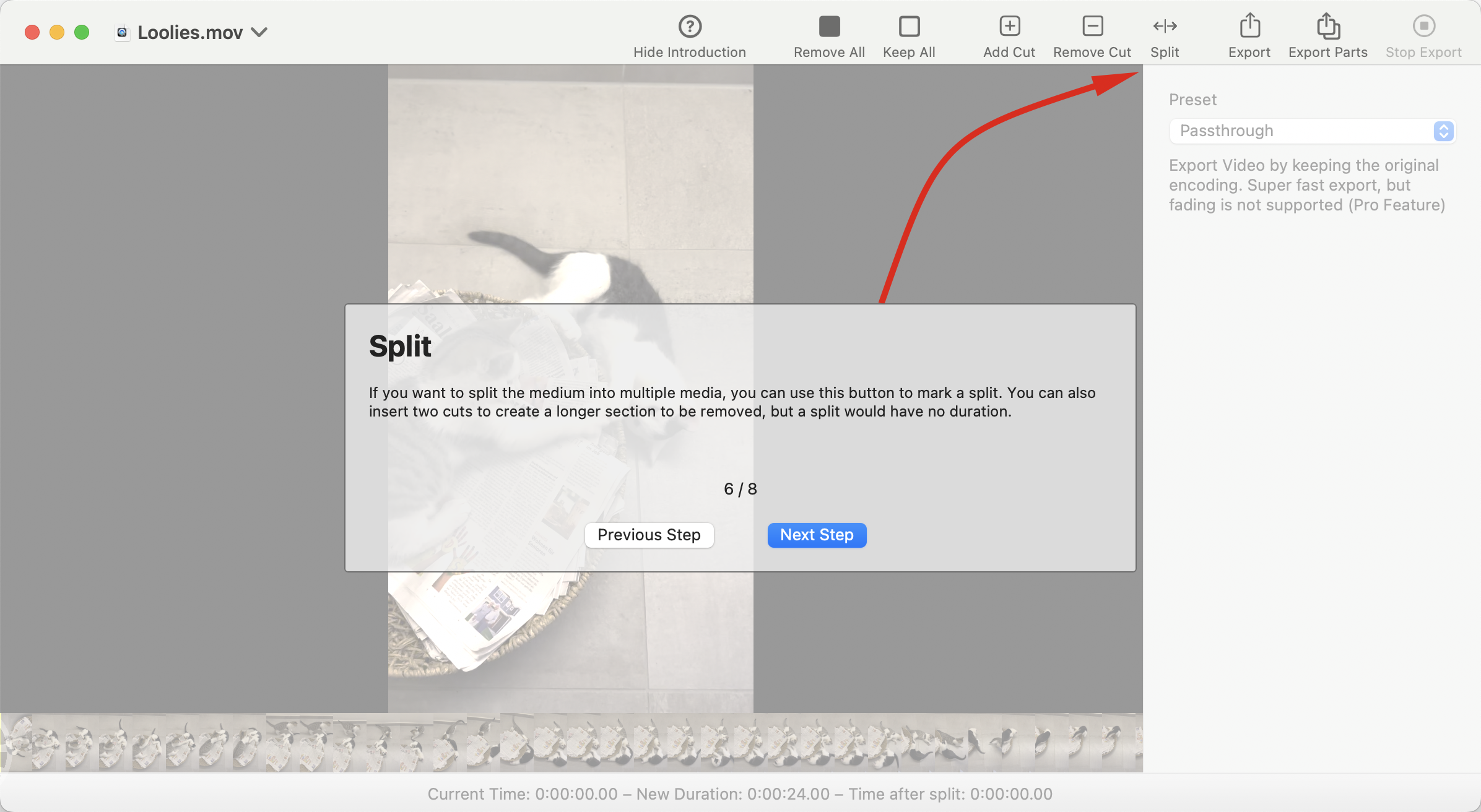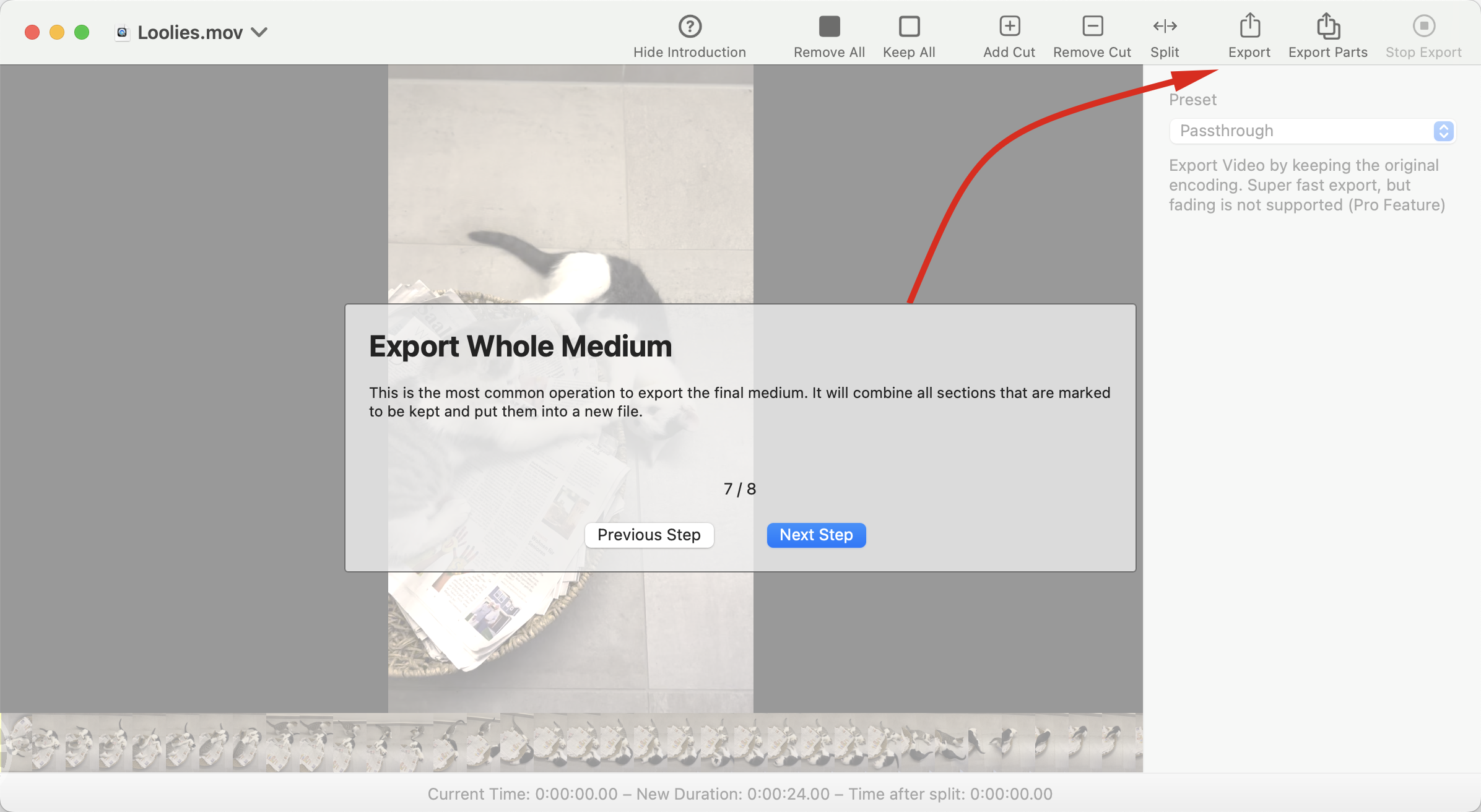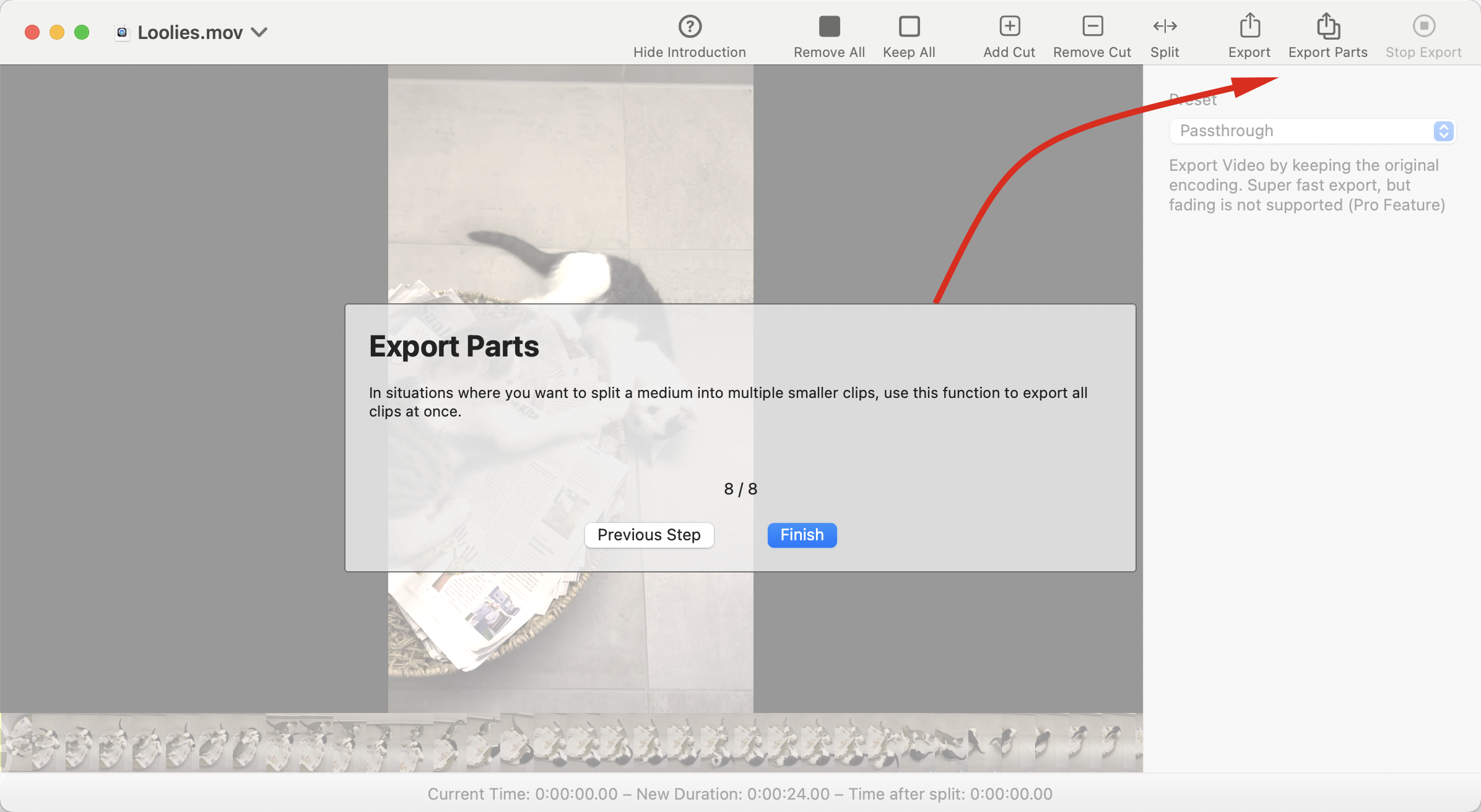1. Timeline at the Bottom
The timeline shows two things:
- The preview of the media for good orientation together with the current location
- The parts of the media that are to be removed or to be kept
In order to define those parts, Trimma allows for adding Cuts. Cuts either start or end a segment of the video that's to be removed or kept.